With XNA you can deploy to Windows, Windows Phone 7, and the Xbox 360. If you port your XNA game to MonoGame, you gain access to many more platforms. Today, we are going to look at how to deploy your game to Windows Phone 7 using XNA.
While it can be argued that porting to Windows Phone 7 is a waste of time considering it is only 21% of the Windows Phone marketshare, which is 4%, I would argue that since it doesn't require that much effort to port, it is well worth it to get your game to as many players as possible. How do you do this?
Video Tutorial:
Written Tutorial:
1) Install Visual Studio 2010- Since I assume you don't have an extra 11,000$ to spend, I will link you to Visual Studio 2010 Express for Windows Phone.
That is here: http://www.visualstudio.com/downloads/download-visual-studio-vs
It needs to be VS 2010 and Windows Phone.
2) Install the XNA Framework 4.0 Refresh- You can get it from here: http://www.microsoft.com/en-us/download/details.aspx?id=27599
3) Install the Windows Phone 7.1 SDK- (Note: If you installed VS 2010 express for Windows Phone, you already have this, and you skip to step 3.5 or 4)
You can get it from here: https://dev.windowsphone.com/en-us/downloadsdk
Optional: 3.5) Install the WP7 SDK 7.1.1 and 7.8 updates- You probably want these so you can utilize new API's and target lower end updated devices. Namely, the Tango and 7.8 updates.
You can get them here: https://dev.windowsphone.com/en-us/downloadsdk
4) Create a new Windows Phone Game. OR Windows Game and right click the solution and select Add Windows Phone Project
5) *skip*
5.5) PROGRAM A GAME
6) Make the game show up in the Games hub- Normally, it will show up in the app list. To change this, go click the triangle next to properties, go to WMAppManifest, and change genre = "apps.normal" to "apps.games"
Now when you deploy to a device, it should show up in the games hub.
7)
To Deploy to Emulator: Click the Debug button or press F5.
To Deploy to a Windows Phone: Build the project, search for the Application Deployment tool, and browse to the XAP in YourProject-Bin-WindowsPhone-Debug-YourProject.xap. When your device is unlocked, click deploy. Go to Games Tile, and it will be there.
8) Publish on the Windows Phone Store- To do this, you need a developer account, which costs 19$
Get one here: https://dev.windowsphone.com/en-us/join
This account allows you to publish to the Windows Phone and Windows 8 stores.
That is how you deploy and publish an XNA game to Windows Phone. If you need any help, feedback, have a request for a tutorial, or anything else, please comment below. You do not need to register an account to comment.
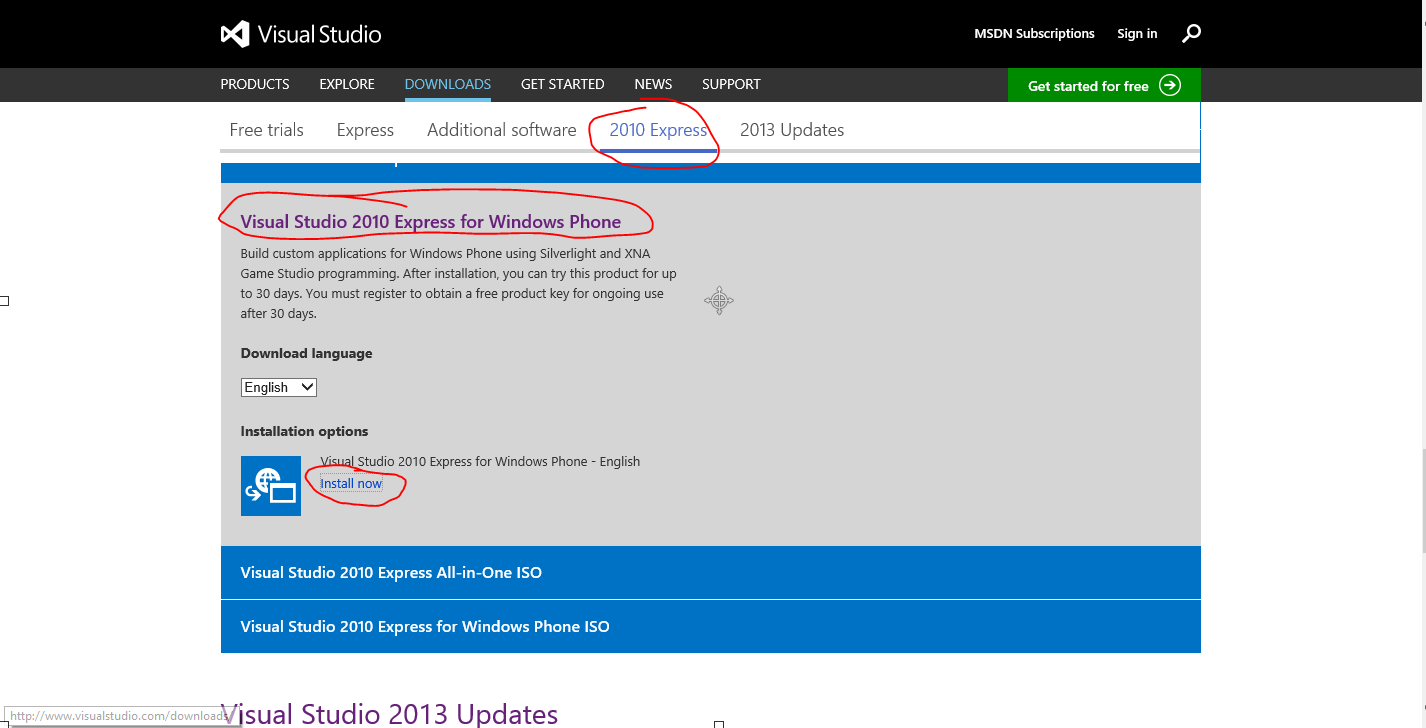

Your post really cool and interesting. Thanks very much.
ReplyDeleteAcer - 13.3" Aspire Ultrabook - 4 GB Memory and 128 GB Solid State Drive
Acer - 15.6" Aspire Notebook - 6 GB Memory - 750 GB Hard Drive (V5-571-3233)